Restricted teacher access to student information

All teachers now only have access to the profiles of students that they directly teach.
For students that they don’t directly teach, they will see: Display Name, Photo, Current Student Status (which lesson they are currently in).
If a teacher does need access to the profile of all students in the school, a new security role “Grant Access to ALL Student Profiles” can be ticked on the teacher’s permissions page to grant them this access, as in the screenshot above.
Substitution
In cases where a teacher is substituting for another teacher, the covering teacher will have access to the details of the students they are covering. These details will just include the student’s Attendance, Behaviour, Timetable and Classes & Groups. This access will only last for the day.
Adding a behaviour
When adding a behaviour and clicking into the dropdown menu of the student’s subjects, they will only see subjects they are assigned to or are covering.
Make editable
Teachers will have access to the teaching groups that were assigned to them through the following live timetable changes:
- Swap Teacher
- Add as Additional Teacher
- Add Lesson
- Add New Resource Class
- Add Existing Resource Class
Users access to Print Student Data
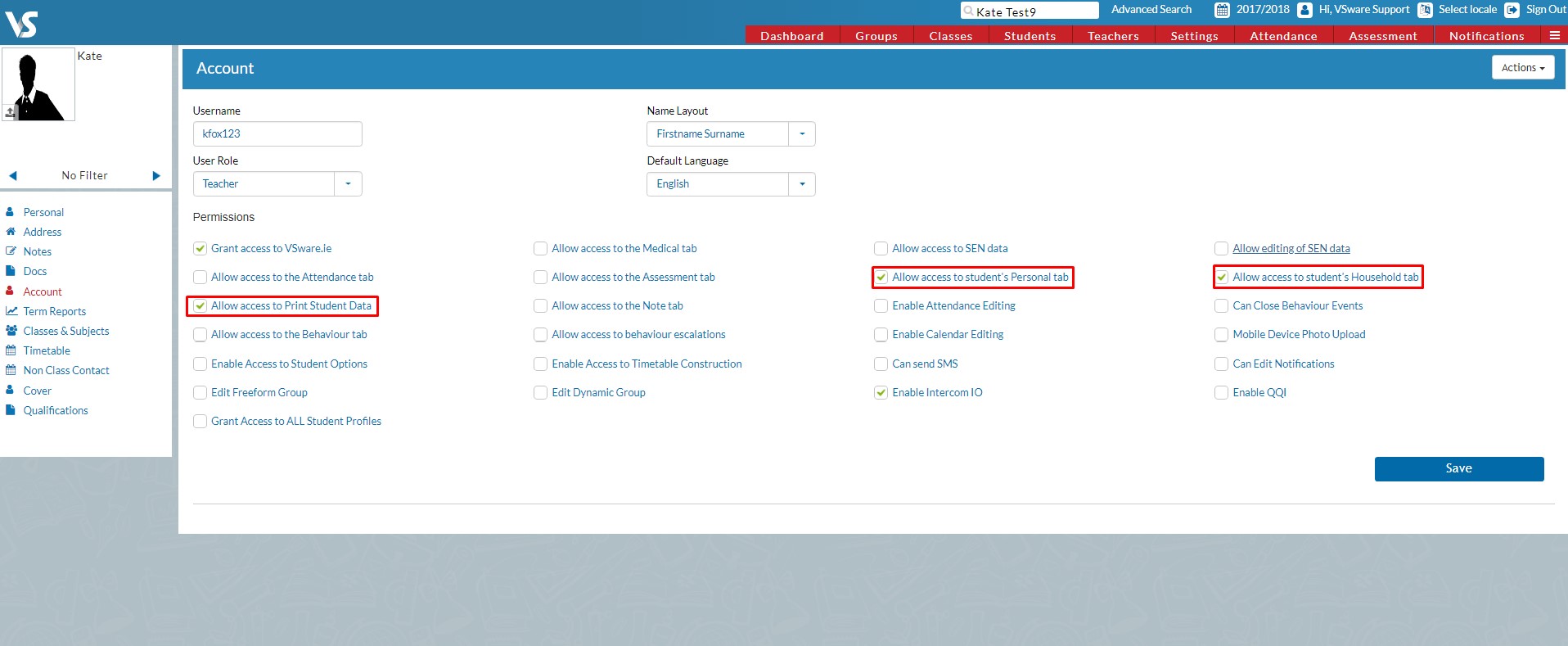
The permission changes also have an impact on the print student data feature. It’s a bit complicated, so lets break it down:
1) If permissions “Grand Access to ALL Students Profiles” and “Print Student Data” are both ticked in teacher’s account page:
- Teacher will be able to print student data for all students from all classes and groups and they will have access to print all data on those students (apart from Custom fields and Usernames / Passwords)
- Note: For FE schools, some fields such as: Grant, VITOS, Self Email, Self Mobile, Self Username, Self Password may not be available. If you require these but they are missing, please contact support.
2) If permission “Print Student Data” is ticked in teacher’s account page (Screenshot above):
- For students the teacher does not directly teach – minimal data can be printed: Class, First Name, Last Name, Full Name
- For students they do teach, the data they can print is based on the teacher’s permissions for student’s Personal and Household tabs (on teacher’s account page). To put that another way, if the teacher has the ‘Print Student Data’ and ‘Allow access to student’s Household tab’ permissions checked, they will be able to print household information on their own students, and if they have the ‘Print Student Data’ and ‘Allow access to student’s Personal tab‘ permissions checked they will be able to print personal information on their own students.
Print Student Data now in ‘Household’

The “Print Student Data” option is now available under the Actions button on the Student’s household tab. This option is only available for Principals, Secretaries and Teachers.
Principal’s term report comment now visible to all
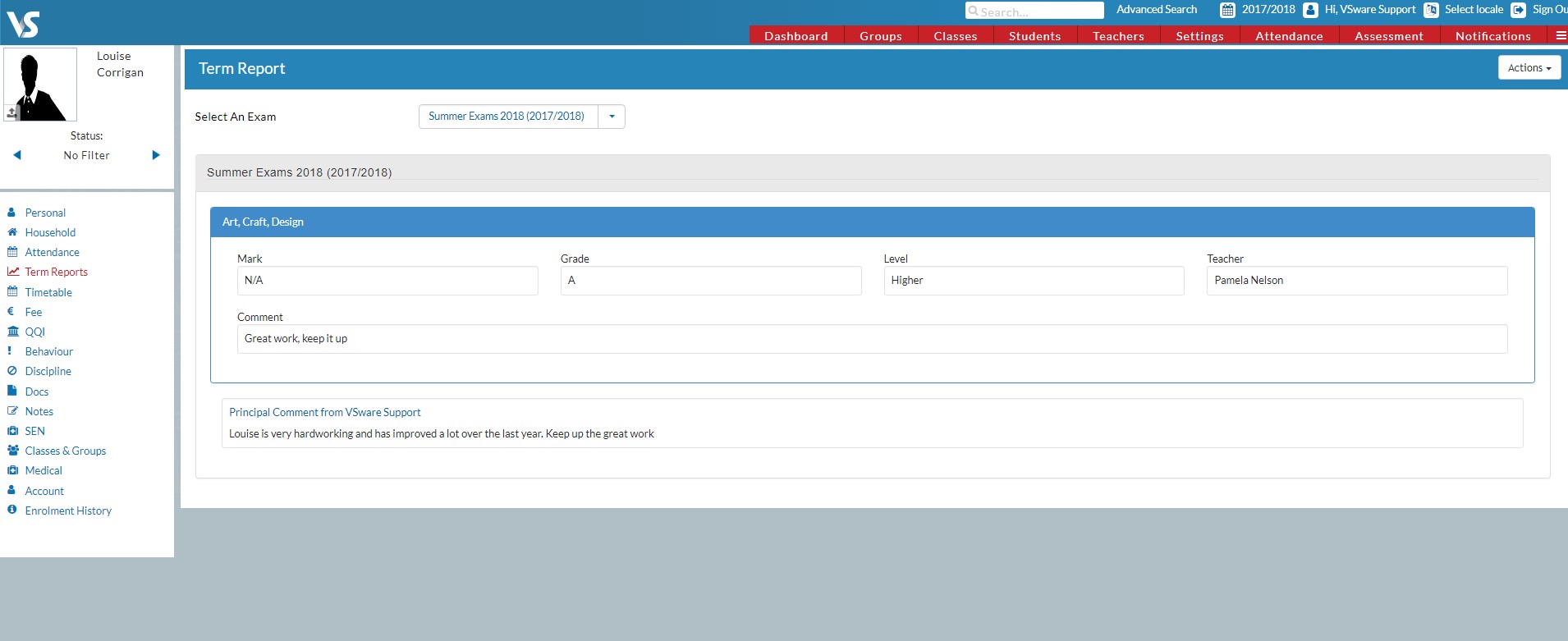
This brand new feature allows all users (Principal, Teacher, Secretary, Parents, Students) to view the principal’s comment in the student’s term report.
In order to print this, use the variable in your term report: ${Exam.PrincipalComment}.
Finally, if you need a reminder on how to add a principal comment, check out this quick guide.











