Filter by teaching group, base class and individual students when creating groups

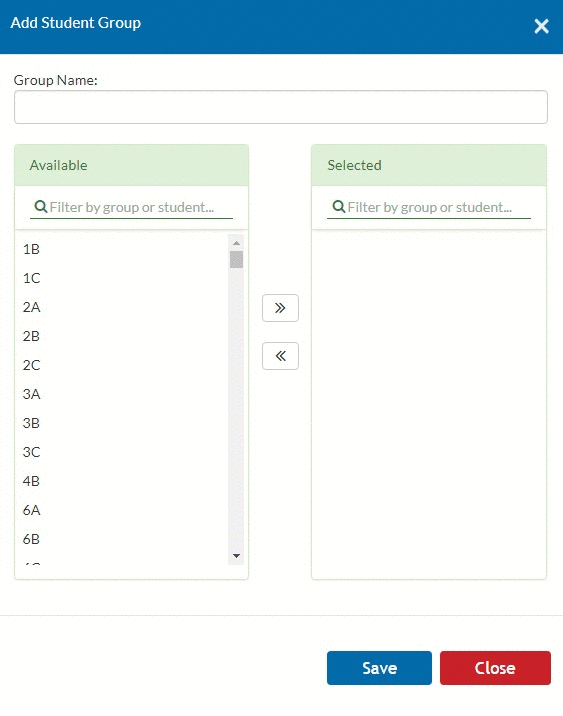
It is now possible when creating a student group to filter according to the teaching group so that students from a mixture of classes can be easily added at once. Before this change, it was only possible to add from base classes or individual students. If you wanted to add from a teaching group, you would have to already know which students were in that class so doing this took a lot of time.
Example: The students from 3Sci-7.1 and 3Sci-7.1 are attending a science expo and the secretary needs to send out a text to their parents with information on the trip. The secretary will be able to go to the groups tab > Actions > Add Student to group > the filtering system will allow them to search 3Sci-7.1 and select it, then do the same for 3Sci-7.1. All of the students in these teaching groups will be moved into the group which can then be saved under ‘Young Scientist Trip’. The secretary can then go to the groups tab and select the phone icon beside this new group and send the text.
That same group can also be used to mark attendance for the students while they are on that trip using the bulk attendance button on the groups tab.
Academic Years, student notes & discipline display newest first

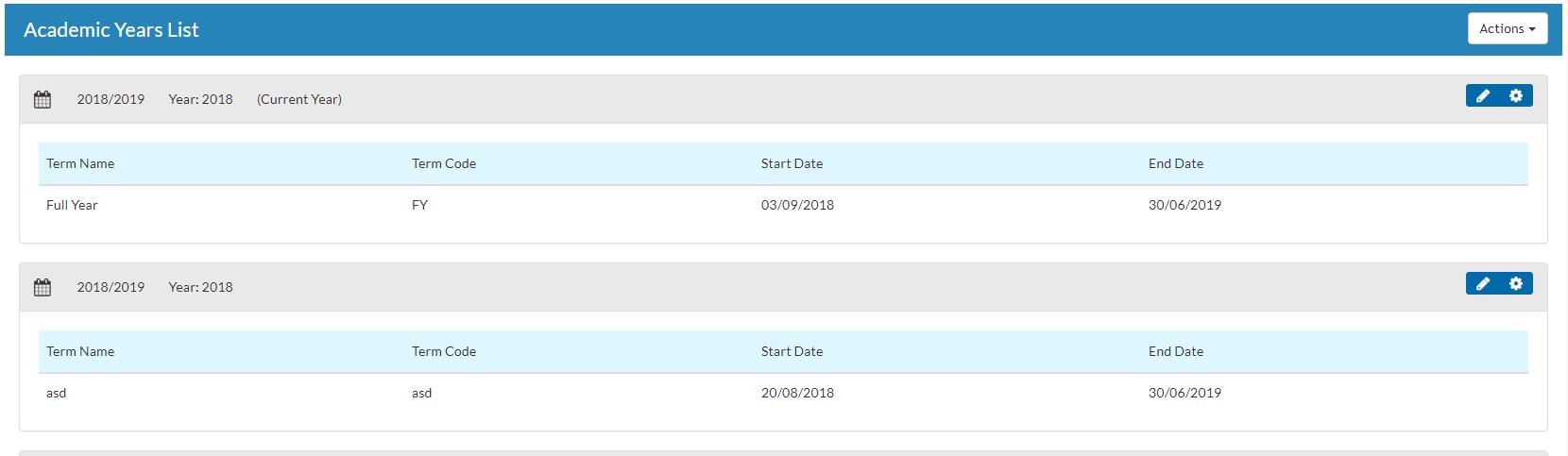
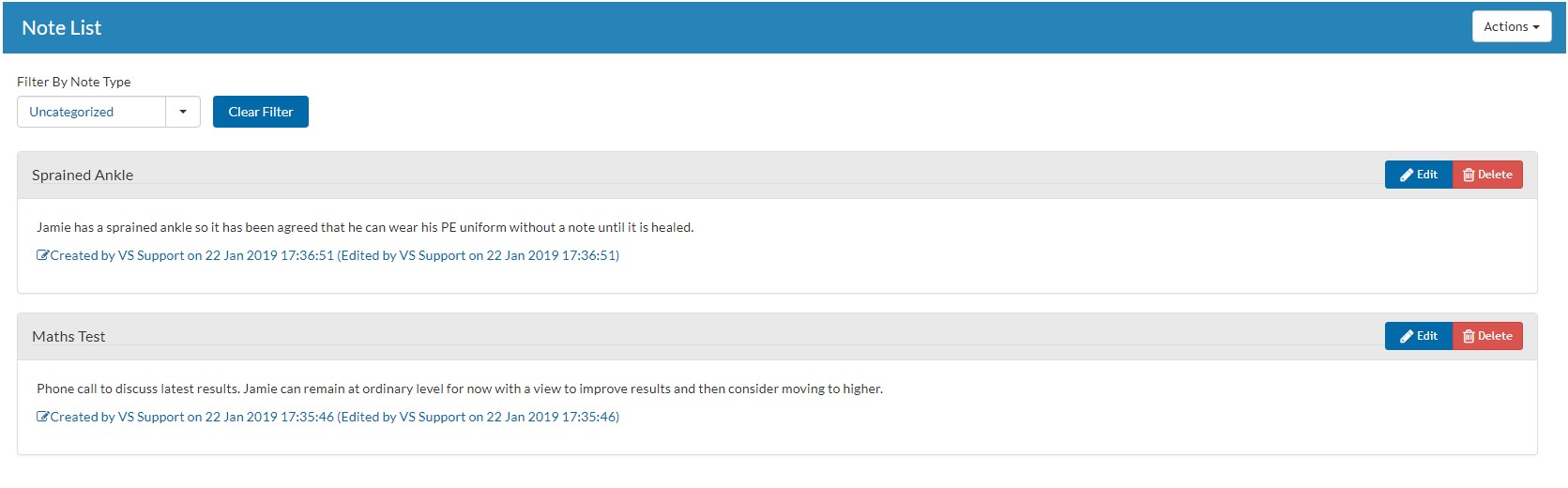
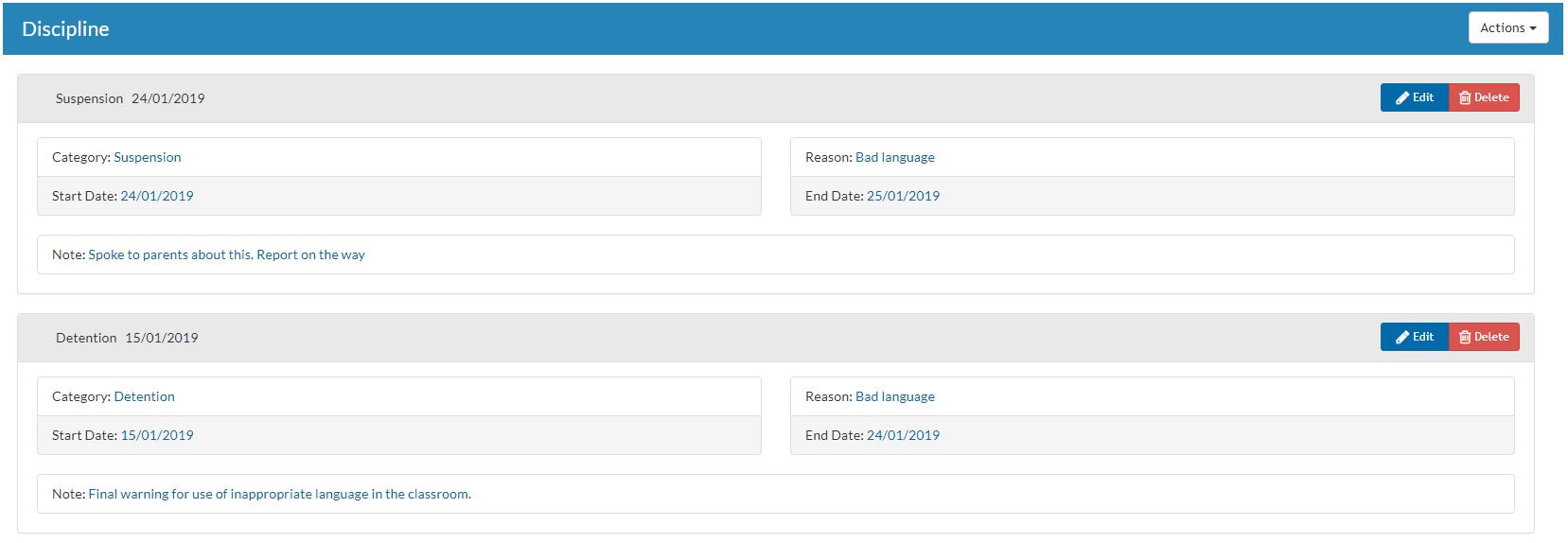
This one does what it says on the tin. Newer records will display at the top of these pages to make them easier to view at a glance.
New ‘Change Room’ option for the teaching group scheduled for substitution
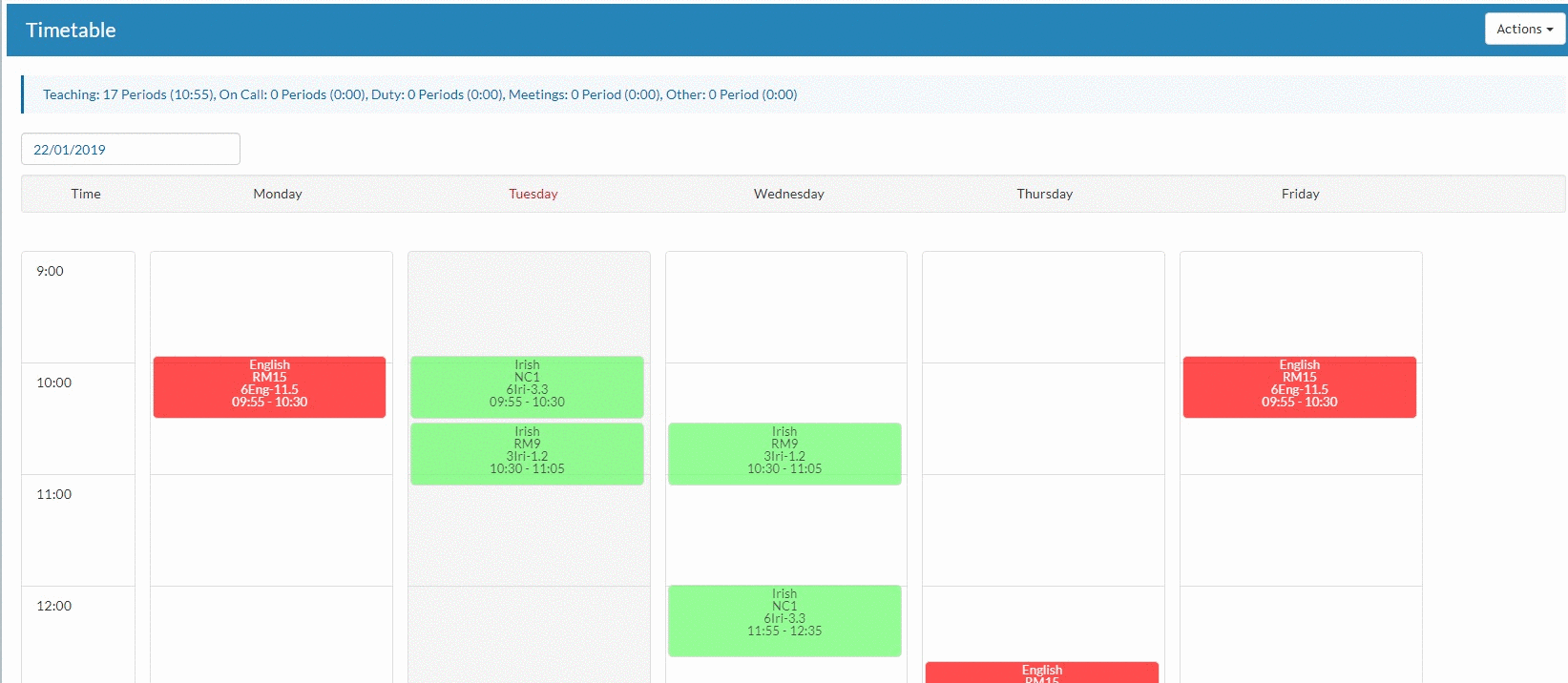
When in the ‘Make Editable’ screen of a teacher’s timetable, users are now able to change the room for a teaching group, even if has been scheduled for substitution. This was previously not possible because the substitution cover blocked an assigned room from being changed without deleting and re-adding the substitution. This was cumbersome for users, so we’ve updated it to make the task easier!
New ‘select all’ option when editing dashboard widgets


This new ‘select all’ button is just a tiny update, but one that will take a few seconds off the task of configuring widgets on your dashboard. Access it from the ‘Configure Widgets’ button on the top right of your dashboard.











