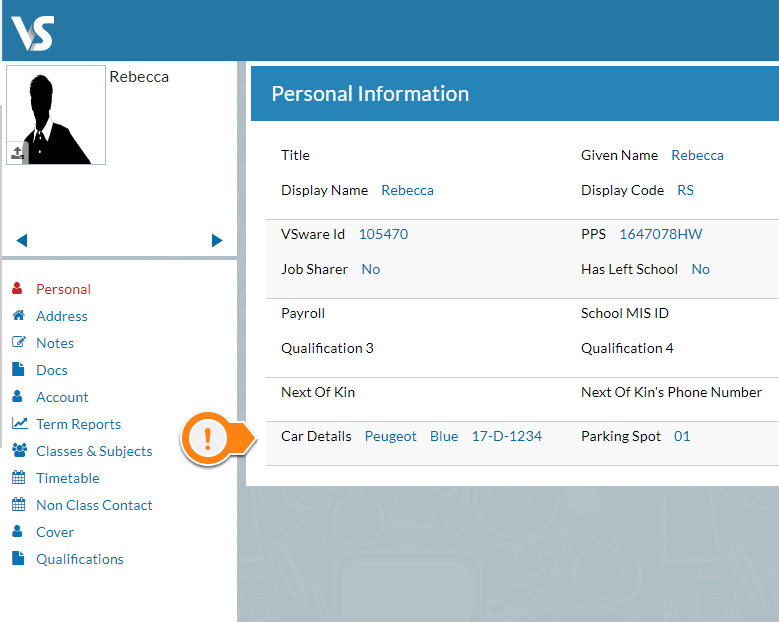Add behaviour directly from attendance screen
Teachers can now quickly record behaviour for a student directly from the attendance screen using the new ‘Add Behaviour’ button. In addition to this, teachers can apply a particular behaviour to multiple students at once, or even to an entire base class. To do this from the Add Behaviour screen, go to the ‘Actors’ button and add the students here. In some cases, a teacher might decide to remove the Add Behaviour button from the attendance screen. To do this, in the class attendance screen go to the actions button > settings > untick the ‘Display Behaviour Column’ and save.

New Student Term Report Tab Layout
The student term report tab is now a little easier on the eye – subjects are separated into easy to read boxes so you can check the progress of a student at a glance.

Absent PM group
Admin staff can now decide to give specific teachers access to sending SMS or posting notifications to the dashboard. Previously, these two features were combined together, but we have separated them in order to give you more control over what teachers can do.
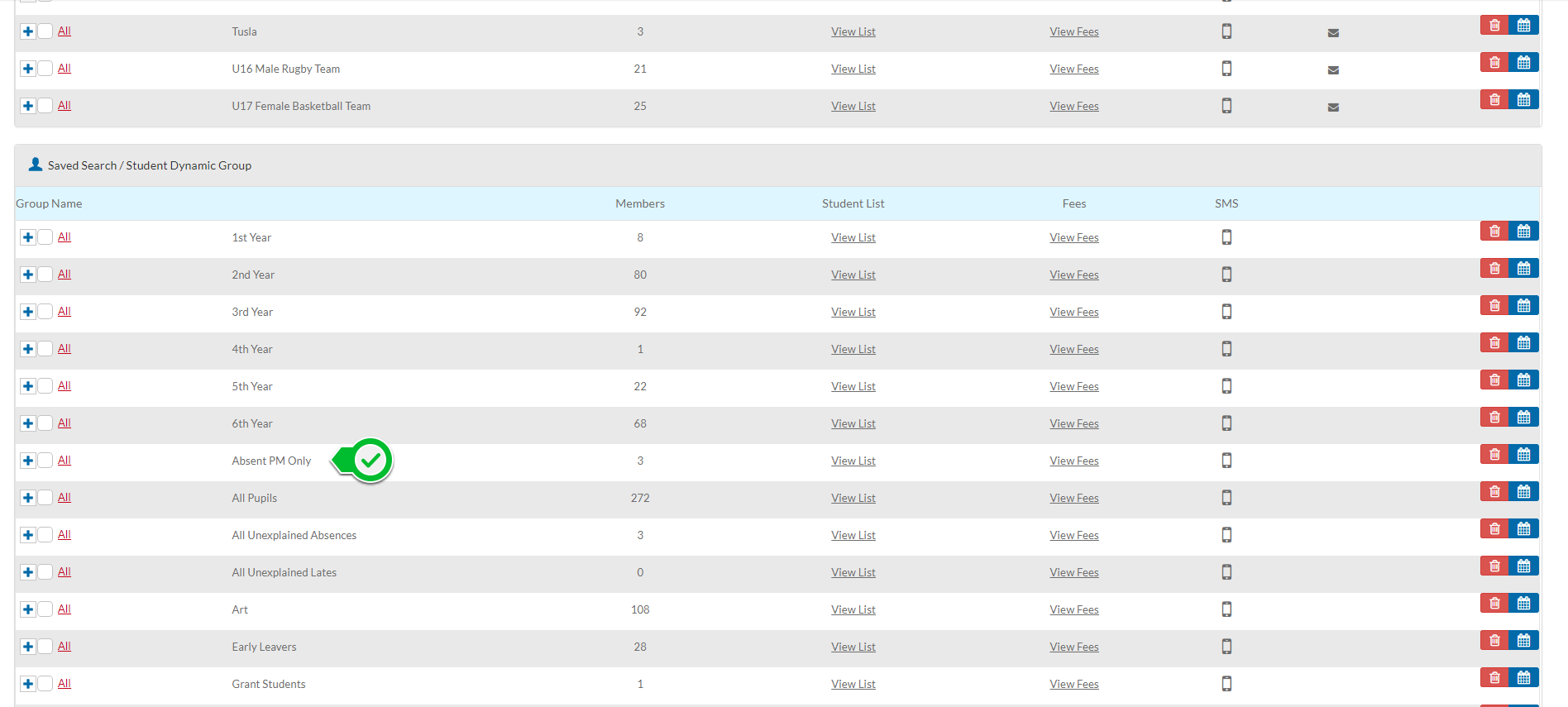
Automatically Converting Mark to Grade
When teachers are entering in their student’s exam results, the system will now automatically convert the mark that is entered into the corresponding grade. (Just remember to select the subject level first).
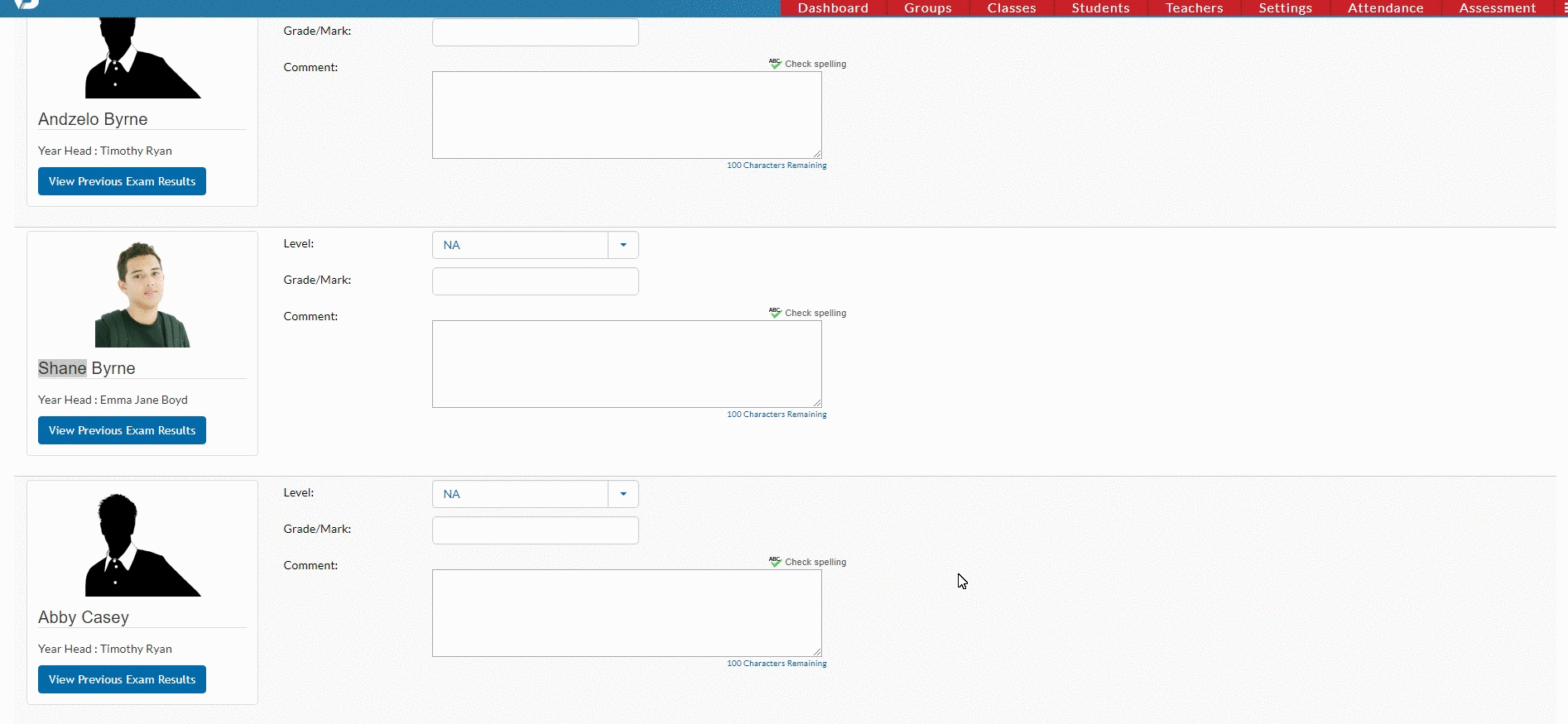
Filtering Attendance Codes on the AM/PM Widget
Admin can now filter according to specific attendance codes on the AM/PM attendance widget on the dashboard. You can also choose to print out this filtered view.
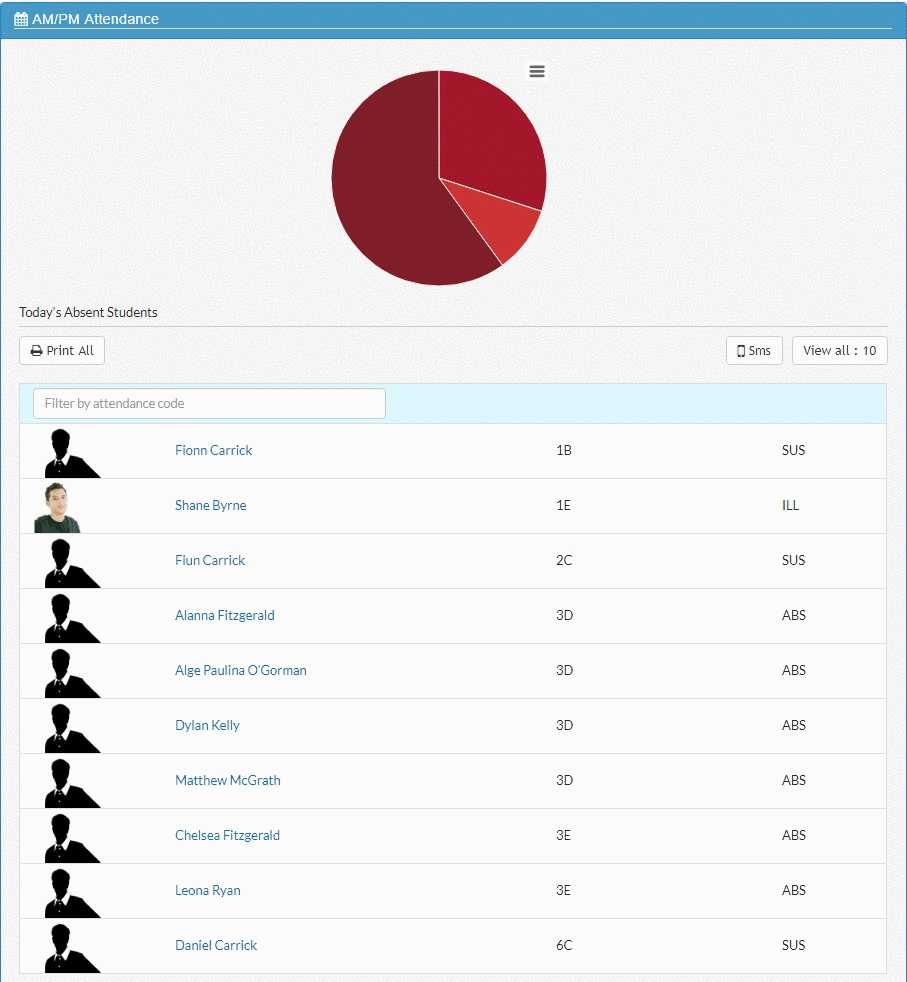
Tusla Report Year Filter
Under Attendance > TUSLA Report, you can now filter the students according to their year group.

Expand and Collapse the Dashboard & Groups Tab
Make viewing your data a little easier by clicking on the headings to expand and collapse parts of your screen.
New print teacher data options
You can now A) enter in the details of a teacher’s car in their personal tab and B) print this information off in Groups > Teachers > View List > Actions > Print Teacher Data.